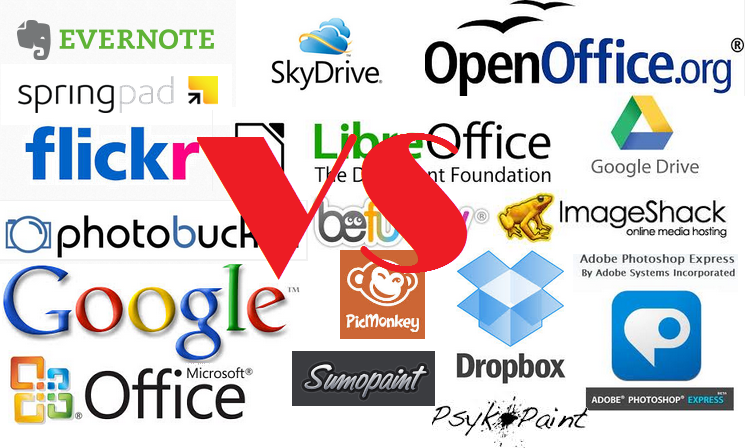There is competition out there who offers more when it comes
to things such as using web based apps with the cloud. I went through two different services Google
Docs vs Microsoft Office Web App. I
found the two to be similar a bit when it comes to typing out a regular
document with its basic features.
Google Docs saves on Google Drive while Microsoft Office Web app saves documents on the SkyDrive. Microsoft Office Web App makes it easier to type out a document in
different formats like you would on the desktop program (Excel, PowerPoint,
Word, OneNote), but don’t expect the full features it would have where your
money eventually goes into by buying the program. Nice features it has is it automatically saves
whatever you type on the cloud or you can edit/save within your desktop Office app. I notice the only thing that
Microsoft has over Google Docs is a variety and better looking templates used for such as
PowerPoint.
Google Docs provides drawing as well along with collaborative editing, but Microsoft doesn’t.
If you’re used to
using Microsoft Office, then your best bet is to use the web based app they
provide because people are not familiar with Google Docs. The interface is not so much welcoming as
Microsoft’s web apps, but it still works well. More than likely, I would use
Microsoft’s web app for typing up papers for school if I don’t have the full
desktop program just because it’s so familiar to me where I have used it
growing up. As for working with a group of people on a project or drawing, Google Docs is the way to go.
I feel that Google Docs is more creative in this comparison because it
has the collaborative editing live than Microsoft Office Web App when shared
with a group of people. Google Docs works just the same automatically saving it on Google Drive. Microsoft is a
pain trying to edit a document with another user. As seen below in the picture comparing two users collaborating:
Google Docs provides drawing as well along with collaborative editing, but Microsoft doesn’t.